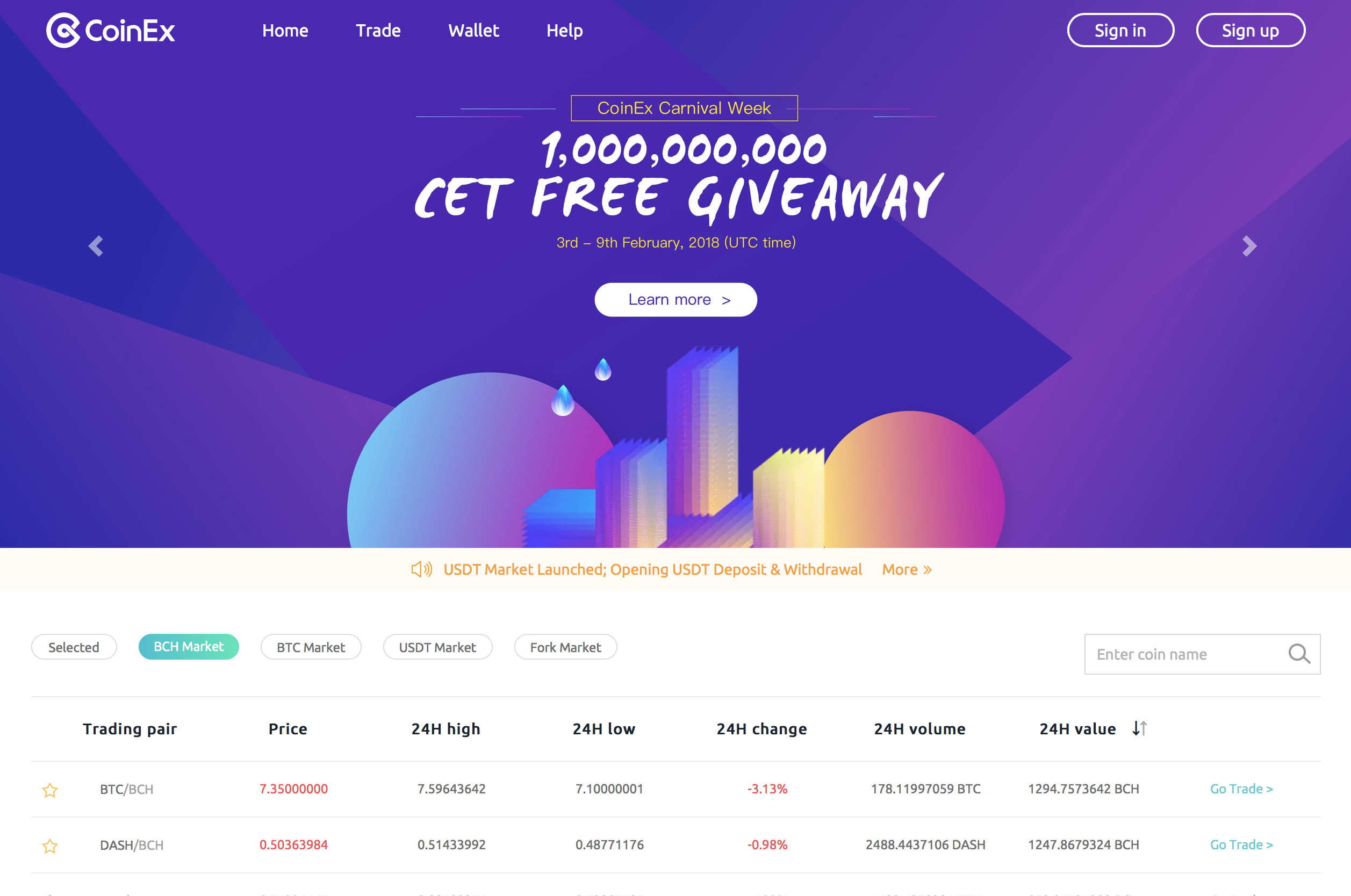One of my most highly requested video tutorials has been: How to find, download, configure and play Nicolas Cage Mod for the Legend of Zelda Majora's Mask on PC.
This how to play cagemod tutorial for LoZ MM romhack on your Windows PC, will be broken up in to several parts that I will have timestamped here in the description so you can find the parts of this cagemod tutorial that would pertain to you.
This game modification texture pack and all required software can be found FREE, you just have to know where to go.
**PART 1 (0:46) - Obtaining the texture pack
By going to this site here https://criken.itch.io/cagemod and click "Download Now"
During this part, I also read the history of cage mod, what it is and how it came to be.
**PART 2 (3:51)- Download and install WinRaR
For your 32 or 64 bit system (make sure you select the right one for your operating system: http://www.win-rar.com/download.html?&L=0 )
(WinRar may NOT actually be necessary for extracting all files, mostly just the ROM but I've heard you can run the ROM through the ZIP file sometimes as well)
If you would like to see how I went about downloading and installing WinRar, Be sure to watch this video I created on Project 64, "Best Nintendo 64 Emulator and USB Controller for PC, Project 64" https://www.youtube.com/watch?v=U5rl-J5adSE&list=PL-I8u07JuMcs3EdRXcGoo09qf7O7M9Nu- or you can go directly to the time-stamp of that video here https://www.youtube.com/watch?v=U5rl-J5adSE&t=222s
**PART 3 (4:54) - Obtain your N64 emulator
Project 64 Version 1.7 for Windows PC - https://firedrop.com/87b3897af5940f38
In this step, I also explain why having this version of Project 64 emulator is recommended.
You can find one of the more current versions of PJ64 on my site here http://laughoutzed.blogspot.com/p/software-tutorials.html
Extract your newly aquired files for Project 64 emulator to a place of your choosing (they need to be extracted to the same folder and there are many files).
**PART 4 (5:48) - Graphics Plugins, Settings and Graphics configuration.
Obtain the "Glide64 Final" video graphics plugin http://www.emutalk.net/threads/54874-Glide64-Final
When you open the .zip file you only want 2 folders here.
In the Glide64 zip file, First open everything in the "Plugin" Folder, and extract them to your emulator > plugin > GFX folder.
There are picture references throughout this tutorial to make sure you can reference if you've put everything in the right places.
Go back to the root folder in the Glide64 zip and Open the "Wrapper" Folder. there should be 1 file in here. Extract it to your root PJ64 folder
Now Launch your PJ64, and go to Options, then Settings. You should see an area to select your video plugin. Change it to "Glide64 'Final'" and press OK.
Now go to Options tab then select Configure Graphics Plugin
It should open a new window. At the bottom left make sure to check "Show advanced emulation options" and "Show Texture Enhancement Options". Press OK and Re-open that same window. You should see two new tabs at the top now.
**PART 5 (9:45) Configure the advanced settings (watch the video for this part)
Now you're going to make some folders to put the Texture Pack in.
Go to you're PJ64 folder > plugin > GFX And create a new folder called hires_texture (type it exactly like this).
You should have seen a folder called "zelda majora's mask" in this ZIP file. Extract that to your hires_texture folder
**PART 6 (12:50) - Obtaining your Legend of Zelda: Majora's Mask ROM
You should be able to find this ROM somewhere out there if you do a little searching. If you cannot locate one, feel free to join my Discord Server and I can help you locate one https://discord.gg/YMT2zhw
I also talk about extra info about gear and info you can implement in your gaming experience with Project 64 and other emulators.
**Optional gear you can use (13:33) Like this Retrolink Nintendo 64 USB controller you can use with your PC http://amzn.to/2neVjCb (this controller will work for ALL EMULATORS).
(Emulators will use your keyboard by default and no, PS4 and Xbox controllers will not work from what I understand)
**PART 7 (14:58) - PLAY!!!
Once you have a ROM file and have moved it to wherever you want it to go, simply open PJ64. Click on "File>Open Rom" and Select your Majora's Mask Rom.
**PART 8 (15:30) May Cage be with you Always!
** (16:42) Optional Step Configuring your controller for Project 64 Emulator
** (22:25) Optional Information on how I deal with common bugs and glitches
** (23:06) Optional Information on configuring your graphics plugin for a bigger game display (so you don't break it).
THANKS FOR WATCHING! (24:48) with additional info
-----
Feel free to check out my LIVE Gaming Stream here on YouTube Gaming!
I also upload actual videos frequently!
This Stream's Donation Link: https://streamlabs.com/alexcaughtfire
Alex's gaming I.D.s can be found in his discord server!
Play games on your PC for FREE! My video game emulator tutorials and controller reviews can be found here for SNES, N64, GameCube and Wii: http://laughoutzed.blogspot.com/p/software-tutorials.html
Stream and Discord Bot Commands: https://laughoutzed.blogspot.com/p/live-chat-commands.html
My Streaming Equipment: https://www.amazon.com/shop/influencer20170928897
My Gaming Gear (and more): https://laughoutzed.blogspot.com/p/gear.html
-----
Finger Skateboard Videos: https://www.youtube.com/watch?v=n7BpEYReGpM&list=PL-I8u07JuMcujB-37BrOmSSYHeefqVfi8
Actual Skateboarding Videos: https://www.youtube.com/watch?v=hn4cFfpotXc&list=PL-I8u07JuMcsOS0sigOJapPPAunOeWgJ6
Random Nonsense Videos: https://www.youtube.com/watch?v=2ELAfQKL1RE&list=PL-I8u07JuMcv9h5YdFn_qzHhpAnJZOGvQ
Channel Update Videos: https://www.youtube.com/watch?v=zMizV9_Y-8o&list=PL-I8u07JuMcuueTjUdZACXf09gGTST-6N
Other Playlists: https://www.youtube.com/channel/UCrwuTiM_q3uWA414ZQCI-gw/playlists?sort=dd&view=50&shelf_id=17
CHANNEL LINKS
*Discord - https://discord.gg/YMT2zhw
*Twitter - @AlexCaughtFire - https://twitter.com/intent/follow?screen_name=AlexCaughtFire
*Official Website - http://laughoutzed.blogspot.com/ All the info you could possibly need about the channel and community can be found in one of the many pages here.
*Subreddit - https://www.reddit.com/r/SubmitFire/
*Instagram - https://www.instagram.com/jozxyqk/
*Twitch - https://www.twitch.tv/alexcaughtfire
SUPPORT THE CHANNEL WITH LINKS BELOW!
Alex's Donation Link - https://streamlabs.com/alexcaughtfire
Sponsor Alex on Patreon ($1+/month) - https://www.patreon.com/AlexCaughtFire
T-shirts and Merch - https://shop.spreadshirt.com/AlexCaughtFire
Alex's Amazon Affiliate Link (If you use this link to shop on Amazon, I receive commission for your purchase. Be sure to make your purchase before the browser cookie expires!)- https://goo.gl/EWQsfN
- Crypto Addresses -
BTC: 1BV7GPimQHU6VHkec3E571q7DgmBtNnt8g
ETH: 0xff6214f5ec630e23596ba8c0aa4be79f12b76816
ETC: 0x36d5036e9db89728f1e18b4a4abfd1326361e0eb
Litecoin: LW2aJqF6y5UYReW1HnAwuVy57eerbgEja9
Zcash: Xqxb9xqBrgHUY6GLAMpuQkTsFeUYRCJny4
Doge: D8UDCwKs4u9yR9thf1wMtowMJ7EvZMX2Cx
BCH: 16avHCqCmKPJPiQrEoLxHsvUZrXbBin4Eb
**Giving donations does NOT buy the donator special privileges, It's just showing your support to the growth of the channel and community**
++ +++ +
**Live Chat Rules**
-Absolutely no Solicitation, IE: Your channel, videos, asking for subs or any other promoting of any sort.
-No shout-out requests or asking for your name to be said. Just say hello and I will say hello back.
-Don't ask others for personal information, IE: Skype, Kik, social media, or online gaming ID's.
-Do not spam with random letters or lots of emoji.
-No caps lock chat, AKA shouting.
-Do not disrespect anyone, especially me or the mods.
-Do not ask to become a mod. If I want you to be one, I'll come find you.
-If you are banned, returning with an alt will get you banned again.
-Trying to get around a time out with an alt account will get your alt banned.
++ +++ + Extras ++ +++ +
Our Raid Tag: #ACFRaid!
#best #top #retrogaming #retro #vintage #hacked #classic #custom #emulator #roms #free #download #romhack #romhacking